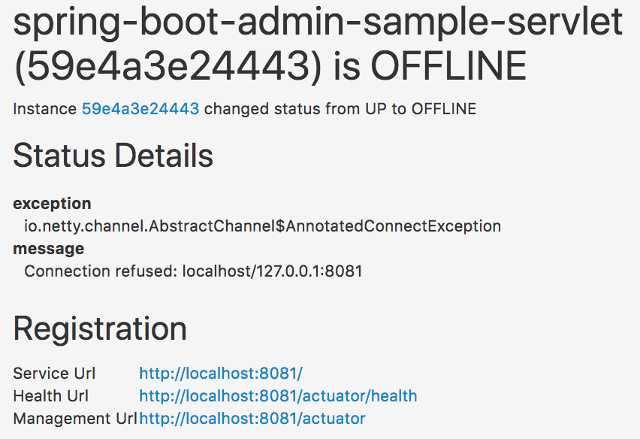
Notifications
Mail Notifications
Mail notifications will be delivered as HTML emails rendered using Thymeleaf templates. To enable Mail notifications, configure a JavaMailSender using spring-boot-starter-mail and set a recipient.
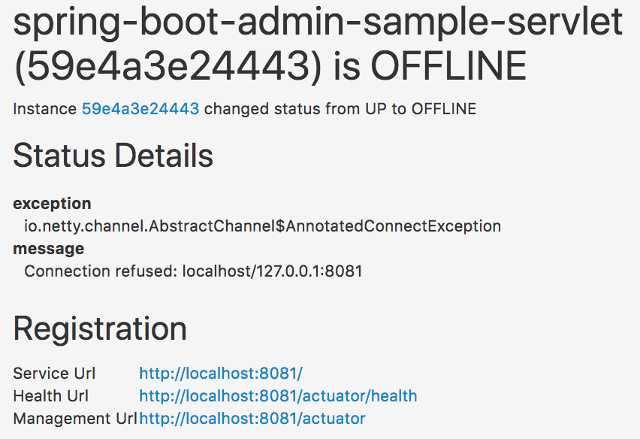
| To prevent disclosure of sensitive information, the default mail template doesn’t show any metadata of the instance. If you want to you show some of the metadata you can use a custom template. |
Add spring-boot-starter-mail to your dependencies:
pom.xml<dependency> <groupId>org.springframework.boot</groupId> <artifactId>spring-boot-starter-mail</artifactId> </dependency>Configure a JavaMailSender
application.propertiesspring.mail.host=smtp.example.com spring.boot.admin.notify.mail.to=admin@example.com
Configure the mail with the options below
Table 1. Mail notifications configuration options Property name Description Default value spring.boot.admin.notify.mail.enabled
Enable mail notifications
truespring.boot.admin.notify.mail.ignore-changes
Comma-delimited list of status changes to be ignored. Format: "<from-status>:<to-status>". Wildcards allowed.
"UNKNOWN:UP"spring.boot.admin.notify.mail.template
Resource path to the Thymeleaf template used for rendering.
"classpath:/META-INF/spring-boot-admin-server/mail/status-changed.html"spring.boot.admin.notify.mail.to
Comma-delimited list of mail recipients
"root@localhost"spring.boot.admin.notify.mail.cc
Comma-delimited list of carbon-copy recipients
spring.boot.admin.notify.mail.from
Mail sender
"Spring Boot Admin <noreply@localhost>"spring.boot.admin.notify.mail.additional-properties
Additional properties which can be accessed from the template
PagerDuty Notifications
To enable PagerDuty notifications you just have to add a generic service to your PagerDuty-account and set spring.boot.admin.notify.pagerduty.service-key to the service-key you received.
| Property name | Description | Default value |
|---|---|---|
spring.boot.admin.notify.pagerduty.enabled |
Enable mail notifications |
|
spring.boot.admin.notify.pagerduty.ignore-changes |
Comma-delimited list of status changes to be ignored. Format: "<from-status>:<to-status>". Wildcards allowed. |
|
spring.boot.admin.notify.pagerduty.service-key |
Service-key to use for PagerDuty |
|
spring.boot.admin.notify.pagerduty.url |
The Pagerduty-rest-api url |
|
spring.boot.admin.notify.pagerduty.description |
Description to use in the event. SpEL-expressions are supported |
|
spring.boot.admin.notify.pagerduty.client |
Client-name to use in the event |
|
spring.boot.admin.notify.pagerduty.client-url |
Client-url to use in the event |
OpsGenie Notifications
To enable OpsGenie notifications you just have to add a new JSON Rest API integration to your OpsGenie account and set spring.boot.admin.notify.opsgenie.api-key to the apiKey you received.
| Property name | Description | Default value |
|---|---|---|
spring.boot.admin.notify.opsgenie.enabled |
Enable OpsGenie notifications |
|
spring.boot.admin.notify.opsgenie.ignore-changes |
Comma-delimited list of status changes to be ignored. Format: "<from-status>:<to-status>". Wildcards allowed. |
|
spring.boot.admin.notify.opsgenie.api-key |
apiKey you received when creating the integration |
|
spring.boot.admin.notify.opsgenie.url |
OpsGenie Alert API url |
|
spring.boot.admin.notify.opsgenie.description |
Description to use in the event. SpEL-expressions are supported |
|
spring.boot.admin.notify.opsgenie.actions |
Comma separated list of actions that can be executed. |
|
spring.boot.admin.notify.opsgenie.source |
Field to specify source of alert. By default, it will be assigned to IP address of incoming request. |
|
spring.boot.admin.notify.opsgenie.tags |
Comma separated list of labels attached to the alert. |
|
spring.boot.admin.notify.opsgenie.entity |
The entity the alert is related to. |
|
spring.boot.admin.notify.opsgenie.user |
Default owner of the execution. If user is not specified, the system becomes owner of the execution. |
Hipchat Notifications
To enable Hipchat notifications you need to create an API token on your Hipchat account and set the appropriate configuration properties.
| Property name | Description | Default value |
|---|---|---|
spring.boot.admin.notify.hipchat.enabled |
Enable Hipchat notifications |
|
spring.boot.admin.notify.hipchat.ignore-changes |
Comma-delimited list of status changes to be ignored. Format: "<from-status>:<to-status>". Wildcards allowed. |
|
spring.boot.admin.notify.hipchat.url |
The HipChat REST API (V2) URL |
|
spring.boot.admin.notify.hipchat.auth-token |
The API token with access to the notification room |
|
spring.boot.admin.notify.hipchat.room-id |
The ID or url-encoded name of the room to send notifications to |
|
spring.boot.admin.notify.hipchat.notify |
Whether the message should trigger a user notification |
|
spring.boot.admin.notify.hipchat.description |
Description to use in the event. SpEL-expressions are supported |
|
Slack Notifications
To enable Slack notifications you need to add an incoming Webhook under custom integrations on your Slack account and configure it appropriately.
| Property name | Description | Default value |
|---|---|---|
spring.boot.admin.notify.slack.enabled |
Enable Slack notifications |
|
spring.boot.admin.notify.slack.ignore-changes |
Comma-delimited list of status changes to be ignored. Format: "<from-status>:<to-status>". Wildcards allowed. |
|
spring.boot.admin.notify.slack.webhook-url |
The Slack Webhook URL to send notifications to. |
|
spring.boot.admin.notify.slack.channel |
Optional channel name (without # at the beginning). If different from channel in Slack Webhooks settings |
|
spring.boot.admin.notify.slack.icon |
Optional icon name (without surrounding colons). If different from icon in Slack Webhooks settings |
|
spring.boot.admin.notify.slack.username |
Optional username to send notification if different from in Slack Webhooks settings |
|
spring.boot.admin.notify.slack.message |
Message to use in the event. SpEL-expressions and Slack markups are supported |
|
Let’s Chat Notifications
To enable Let’s Chat notifications you need to add the host url and add the API token and username from Let’s Chat
| Property name | Description | Default value |
|---|---|---|
spring.boot.admin.notify.letschat.enabled |
Enable let´s Chat notifications |
|
spring.boot.admin.notify.letschat.ignore-changes |
Comma-delimited list of status changes to be ignored. Format: "<from-status>:<to-status>". Wildcards allowed. |
|
spring.boot.admin.notify.letschat.url |
The let´s Chat Host URL to send notifications |
|
spring.boot.admin.notify.letschat.room |
the room where to send the messages |
|
spring.boot.admin.notify.letschat.token |
the token to access the let´s Chat API |
|
spring.boot.admin.notify.letschat.username |
The username for which the token was created |
|
spring.boot.admin.notify.letschat.message |
Message to use in the event. SpEL-expressions are supported |
|
Microsoft Teams Notifications
To enable Microsoft Teams notifications you need to set up a connector webhook url and set the appropriate configuration property.
| Property name | Description | Default value |
|---|---|---|
spring.boot.admin.notify.ms-teams.enabled |
Enable Microsoft Teams notifications |
|
spring.boot.admin.notify.ms-teams.webhook-url |
The Microsoft Teams webhook url to send the notifications to. |
|
spring.boot.admin.notify.ms-teams.deRegisteredTitle |
Title of the Teams message when an app de-registers. |
De-Registered |
spring.boot.admin.notify.ms-teams.registeredTitle |
Title of the Teams message when an app dregisters. |
Registered |
spring.boot.admin.notify.ms-teams.statusChangedTitle |
Title of the Teams message when an app changes status. |
Status Changed |
spring.boot.admin.notify.ms-teams.messageSummary |
Summary section of every Teams message originating from Spring Boot Admin. |
Spring Boot Admin Notification |
spring.boot.admin.notify.ms-teams.theme_color |
Set the theme color. SpEL-expressions are supported. |
|
spring.boot.admin.notify.ms-teams.deregister_activity_subtitle |
Subtitle of the Activity section of the Teams message when an app de-registers. SpEL-expressions are supported. |
|
spring.boot.admin.notify.ms-teams.register_activity_subtitle |
Subtitle of the Activity section of the Teams message when an app registers. SpEL-expressions are supported. |
|
spring.boot.admin.notify.ms-teams.status_activity_subtitle |
Subtitle of the Activity section of the Teams message when an app changes status. SpEL-expressions are supported. |
|
Telegram Notifications
To enable Telegram notifications you need to create and authorize a telegram bot and set the appropriate configuration properties for auth-token and chat-id.
| Property name | Description | Default value |
|---|---|---|
spring.boot.admin.notify.telegram.enabled |
Enable Telegram notifications |
|
spring.boot.admin.notify.telegram.auth-token |
The token identifying und authorizing your Telegram bot (e.g. |
|
spring.boot.admin.notify.telegram.chat-id |
Unique identifier for the target chat or username of the target channel |
|
spring.boot.admin.notify.telegram.disable-notify |
If true users will receive a notification with no sound. |
|
spring.boot.admin.notify.telegram.parse_mode |
The parsing mode for the sent message. Currently, |
|
spring.boot.admin.notify.telegram.message |
Text to send. SpEL-expressions are supported. |
|
Webex Notifications
To enable Webex notifications, you need to set the appropriate configuration properties for auth-token and room-id.
| Property name | Description | Default value |
|---|---|---|
spring.boot.admin.notify.webex.enabled |
Enable Webex notifications |
|
spring.boot.admin.notify.webex.url |
The Webex server url to send the notifications to. |
"https://webexapis.com/v1/messages" |
spring.boot.admin.notify.webex.auth-token |
The authentication token for your Webex account (e.g. |
|
spring.boot.admin.notify.webex.room-id |
Unique identifier for the target room in Webex. |
|
spring.boot.admin.notify.webex.message |
Text to send. SpEL-expressions are supported. By default, messages will be sent as Markdown, so you can include Markdown formatting. |
|
Discord Notifications
To enable Discord notifications you need to create a webhook and set the appropriate configuration property.
| Property name | Description | Default value |
|---|---|---|
spring.boot.admin.notify.discord.enabled |
Enable Discord notifications |
|
spring.boot.admin.notify.discord.webhook-url |
The Discord webhook url to send the notifications to. |
|
spring.boot.admin.notify.discord.username |
Optional username. |
Default set in Discord |
spring.boot.admin.notify.discord.avatar-url |
Optional URL to avatar. |
Default set in Discord |
spring.boot.admin.notify.discord.tts |
If the message is a text to speech message. |
|
spring.boot.admin.notify.discord.message |
Text to send. SpEL-expressions are supported. |
|
Notification Proxy Settings
All Notifiers which are using a RestTemplate can be configured to use a proxy.
| Property name | Description | Default value |
|---|---|---|
spring.boot.admin.notify.proxy.host |
The proxy host |
|
spring.boot.admin.notify.proxy.port |
The proxy port |
|
spring.boot.admin.notify.proxy.username |
The proxy username (if proxy requires authentication) |
|
spring.boot.admin.notify.proxy.password |
The proxy password (if proxy requires authentication) |
Notification Reminder
The RemindingNotifier sends reminders for down/offline applications, it delegates the sending of notifications to another notifier.
By default, a reminder is triggered when a registered application changes to DOWN or OFFLINE. You can alter this behaviour via setReminderStatuses(). The reminder ends when either the status changes to a non-triggering status or the regarding application gets deregistered.
By default, the reminders are sent every 10 minutes, to change this use setReminderPeriod(). The RemindingNotifier itself doesn’t start the background thread to send the reminders, you need to take care of this as shown in the given example below;
@Configuration
public class NotifierConfiguration {
@Autowired
private Notifier notifier;
@Primary
@Bean(initMethod = "start", destroyMethod = "stop")
public RemindingNotifier remindingNotifier() {
RemindingNotifier notifier = new RemindingNotifier(notifier, repository);
notifier.setReminderPeriod(Duration.ofMinutes(10)); (1)
notifier.setCheckReminderInverval(Duration.ofSeconds(10)); (2)
return notifier;
}
}| 1 | The reminders will be sent every 10 minutes. |
| 2 | Schedules sending of due reminders every 10 seconds. |
Filtering Notifications
The FilteringNotifier allows you to filter certain notification based on rules you can add/remove at runtime. It delegates the sending of notifications to another notifier.
If you add a FilteringNotifier to your ApplicationContext a RESTful interface on notifications/filter gets available. The restful interface provides the following methods for getting, adding, and deleting notification filters:
GET notifications/filterReturns a list of all registered notification filters. Each containing the attributes
id,applicationName,expiry, andexpired.
POST notifications/filters?instanceId=<yourInstanceId>&applicationName=<yourApplicationName>&ttl=<yourInstant>Posts a new notification filter for the application/instance of the given
instanceIdorapplicationName. EitherinstanceIdorapplicationNamemust be set. The parameterttlis optional and represents the expiration of the filter as an instant (the number of seconds from the epoch of1970-01-01T00:00:00Z).
DELETE notifications/filters/{id}Deletes the notification filter with the requested id from the filters.
You may as well access all notification filter configurations via the main applications view inside SBA client, as seen in the screenshot below.
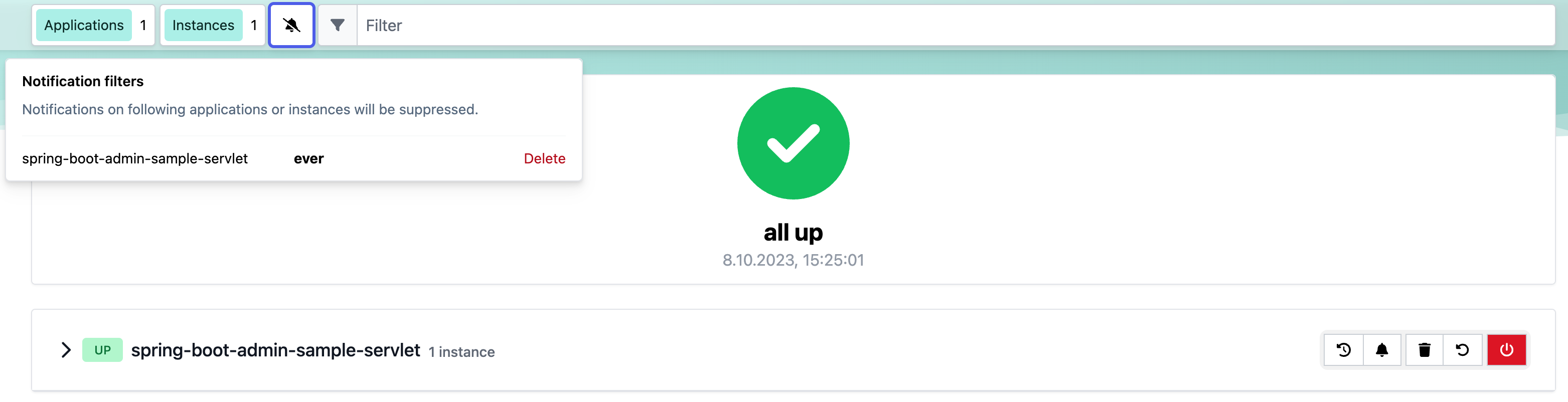
A FilteringNotifier might be useful, for instance, if you don’t want to receive notifications when deploying your applications. Before stopping the application, you can add an (expiring) filter via a POST request.
@Configuration(proxyBeanMethods = false)
public class NotifierConfig {
private final InstanceRepository repository;
private final ObjectProvider<List<Notifier>> otherNotifiers;
public NotifierConfig(InstanceRepository repository, ObjectProvider<List<Notifier>> otherNotifiers) {
this.repository = repository;
this.otherNotifiers = otherNotifiers;
}
@Bean
public FilteringNotifier filteringNotifier() { (1)
CompositeNotifier delegate = new CompositeNotifier(this.otherNotifiers.getIfAvailable(Collections::emptyList));
return new FilteringNotifier(delegate, this.repository);
}
@Primary
@Bean(initMethod = "start", destroyMethod = "stop")
public RemindingNotifier remindingNotifier() { (2)
RemindingNotifier notifier = new RemindingNotifier(filteringNotifier(), this.repository);
notifier.setReminderPeriod(Duration.ofMinutes(10));
notifier.setCheckReminderInverval(Duration.ofSeconds(10));
return notifier;
}
}| 1 | Add the FilteringNotifier bean using a delegate (e.g. MailNotifier when configured) |
| 2 | Add the RemindingNotifier as primary bean using the FilteringNotifier as delegate. |
| This example combines the reminding and filtering notifiers. This allows you to get notifications after the deployed application hasn’t restarted in a certain amount of time (until the filter expires). |
DingTalk Notifications
To enable DingTalk notifications you need to create and authorize a dingtalk bot and set the appropriate configuration properties for webhookUrl and secret.
| Property name | Description | Default value |
|---|---|---|
spring.boot.admin.notify.dingtalk.enabled |
Enable DingTalk notifications. |
|
spring.boot.admin.notify.dingtalk.webhook-url |
The DingTalk webhook url to send the notifications to. |
|
spring.boot.admin.notify.dingtalk.secret |
The secret to get message sign. |
|
spring.boot.admin.notify.dingtalk.message |
Text to send. SpEL-expressions are supported. |
|
RocketChat Notifications
To enable Rocket.Chat notifications you need a personal token access and create a room to send message with this token
| Property name | Description | Default value |
|---|---|---|
spring.boot.admin.notify.rocketchat.enabled |
Enable RocketChat notifications. |
|
spring.boot.admin.notify.rocketchat.url |
The RocketChat server url to send the notifications to. |
|
spring.boot.admin.notify.rocketchat.userId |
User id user |
|
spring.boot.admin.notify.rocketchat.token |
Generated token user |
|
spring.boot.admin.notify.rocketchat.roomId |
The room id to send the message |
|
spring.boot.admin.notify.rocketchat.message |
Text to send. SpEL-expressions are supported. |
|